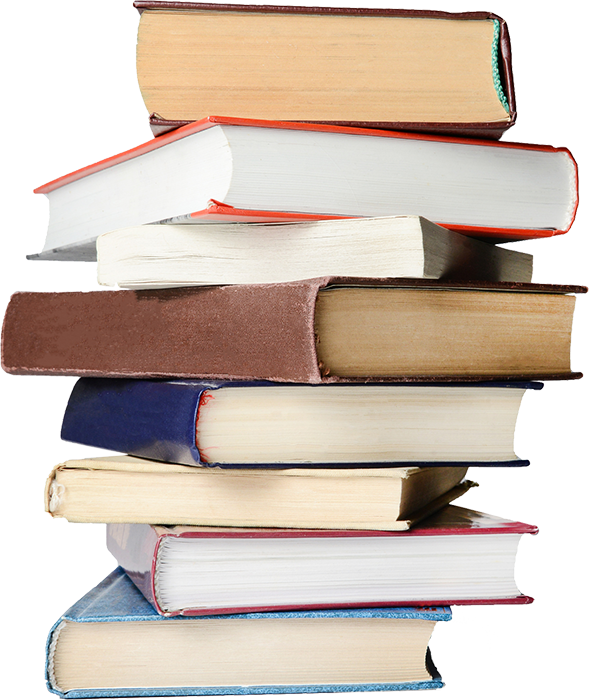How to use our Online Public
Access Catalog
OPAC is the library’s Online Public Access Catalog. It allows patrons to search for materials in the library’s collection and to review their borrowing history.
To enter OPAC, click on “View the Catalog” in the box below. On the new page, at the top right, click on “Sign in.” For Username, enter your last name and then first name, all lower-case letters and without a space between them. For Password, enter the last four digits of your library card number (located on the back of your library card). Click the “Sign in” button.
You may also view our catalog without your sign in information.
On the new screen
you have access to three areas of personal information:
Items Checked Out
This area lists the titles and due dates of items you have currently checked out.
Fines and Payments
This area lists a record of your outstanding and past fines and payments.
Circulation History
This area lists the items you have checked out in the past, so you know if you have already read it!
House icon
Clicking here takes you to the main search page for the library catalog.
Logout
Clicking here logs you out of OPAC. Don’t forget to logout of OPAC when you are finished!
Book Reviews
Clicking here allows you to access a list of items that you can save to your record or print. It is similar to a “cart” when you are shopping online.
Search Funcitons
Typing a word or phrase here allows you to search the library catalog. The default is “Keyword,” but it can be changed to Title, Author, or Subject by clicking on the dropdown square to the right of the “Search” bar. Enter an item’s information and click “Search.” You can also select “Advanced” to narrow or broaden your search, by having the computer search for an exact phrase, for example.
When searching for an item, the computer will list various “Search Results.” Click on “View More Details” next to any item to learn more about it or to place it in your Book Bin for future reference.
When searching for an item, the computer will list various “Search Results.” Click on “View More Details” next to any item to learn more about it or to place it in your Book Bin for future reference.